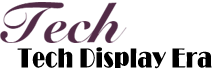How to Transfer Files From Windows to iPhone
Transferring files from a Windows computer to an iPhone can be done in several ways. In this article, we will explore three methods: using iTunes, using iCloud, and using third-party apps. These methods will allow you to transfer various types of files, such as photos, videos, documents, and music, from your Windows computer to your iPhone. By following the steps provided in this article, you will be able to easily transfer files and enjoy them on your iPhone.
When it comes to transferring files from a Windows computer to an iPhone, one of the most popular methods is using iTunes. iTunes is a media player and library management software developed by Apple. It allows users to sync and transfer files between their computers and iOS devices. To transfer files using iTunes, simply connect your iPhone to your computer using a USB cable, open iTunes, and select your device. From there, you can choose the types of files you want to transfer and click the "Sync" button. iTunes will automatically transfer the selected files to your iPhone.
Another method for transferring files from Windows to iPhone is by using iCloud. iCloud is Apple's cloud storage service that enables users to store and synchronize their files across multiple devices. To transfer files using iCloud, you first need to make sure iCloud is set up on your Windows computer and iPhone. Once set up, you can upload files from your computer to iCloud Drive and access them on your iPhone by using the iCloud Drive app or by enabling the "iCloud Drive" feature on your iPhone. This allows you to easily transfer files between your Windows computer and iPhone without the need for a USB cable.
In addition to iTunes and iCloud, there are also several third-party apps that can be used to transfer files from a Windows computer to an iPhone. These apps offer additional features and flexibility compared to iTunes and iCloud. Some popular third-party apps for file transfer include Dropbox, Google Drive, and OneDrive. To use these apps, you need to sign up for an account and install the app on both your computer and iPhone. Once installed, you can easily upload files to the app on your computer and access them on your iPhone by signing in to the app. These apps often have user-friendly interfaces and provide seamless file transfer between devices.

In conclusion, transferring files from a Windows computer to an iPhone can be done using various methods. Whether you choose to use iTunes, iCloud, or third-party apps, all three methods offer convenient ways to transfer files and enjoy them on your iPhone. By following the steps provided in this article, you can successfully transfer different types of files, such as photos, videos, documents, and music, and have them readily available on your iPhone for easy access and enjoyment.