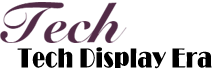How to Reset Google Nest Speaker
Resetting your Google Nest speaker can be a useful troubleshooting step if you're experiencing issues or want to start with a fresh setup. In this article, we will discuss how to reset your Google Nest speaker, providing a step-by-step guide and explaining the process in detail.

To begin, let's go over the general steps to reset your Google Nest speaker. Firstly, locate the microphone mute switch on the back or the bottom of your device and disable it. Then, press and hold the factory reset button, which can be found either next to the microphone switch or on the bottom of your speaker. Keep holding the button for about 15 seconds until you hear a confirmation sound. Once you hear the sound, release the button and wait for your Nest speaker to reset.
Now, let's delve into the first aspect of resetting your Google Nest speaker - disabling the microphone mute switch. This switch is usually located on the back or the bottom of your device, marked with an icon resembling a microphone. By disabling this switch, you ensure that the speaker is not in a muted state during the reset process, which could potentially cause issues with the reset. It's essential to double-check that the microphone switch is in the enabled position before proceeding with the reset.
The second aspect of resetting your Google Nest speaker is pressing and holding the factory reset button. This button is typically located near the microphone mute switch, often requiring a small tool like a paperclip or a toothpick to access it. Press and hold the button for approximately 15 seconds until you hear a sound. The confirmation sound indicates that the reset process has been initiated, and you can release the button. Do not release the button until you hear this sound, as it may result in an incomplete reset.
Moving on to the third aspect, let's discuss what happens after you release the factory reset button. Once the button is released, your Google Nest speaker will start the resetting process. It may take a few moments, so be patient. During this time, the speaker will return to its factory settings, deleting all previously stored data and configurations. After the reset, your speaker will restart and be ready for a fresh setup. Remember that resetting your Nest speaker will remove all your personalized settings, so you will need to set it up again with your Google account.
To summarize, resetting your Google Nest speaker involves disabling the microphone mute switch, pressing and holding the factory reset button, and waiting for the reset process to complete. By following these steps, you can resolve potential issues or clean your speaker for a fresh start. Remember to reconfigure your speaker after the reset with your Google account.